Today's engineering leaders face a critical challenge: maximizing developer productivity while maintaining high code quality. According to the 2024 State of Developer Productivity report, 58% of respondents estimate that organizations lose more than five hours per developer per week to unproductive work that could be automated, optimized, or eliminated.
Improving productivity is a top initiative, and its drains aren’t just minor inconveniences. But where do these productivity leaks occur? The same report points to two key areas: time spent gathering project context and time waiting on approvals.
For Python development teams, these challenges can be particularly acute. Python's flexibility and ease of use can sometimes lead to inconsistent coding practices and hard-to-maintain codebases, especially as projects grow in size and complexity.
This is where tools like Pylint come into play. Pylint, a static code analysis tool for Python, addresses many of these productivity challenges head-on. By automating code quality checks, enforcing consistent standards, and providing immediate feedback, Pylint can significantly reduce the time developers spend on context-gathering and code reviews. This guide will explore how engineering leaders can leverage Pylint to improve code quality, boost developer productivity, and ultimately deliver better Python projects faster.
Understanding Pylint
Pylint surpasses basic linting tools by providing developers with a comprehensive suite of features to help them improve Python code quality and maintain coding standards. As a static code analyzer, it examines Python source code without execution, so developers can identify potential problems before runtime.
Key Features
Building on the core functionality of static code analysis, Pylint has several features that address common challenges in Python development and enhance overall code quality:
- Syntax Checking: Pylint catches syntax errors before runtime, helping developers identify and fix issues early in the development process. This feature is useful for large codebases where manual inspection might miss subtle syntax problems.
- Style Conventions: By enforcing PEP 8 and other style guidelines, Pylint ensures consistency across the entire codebase. This standardization makes code more readable and maintainable, especially in team environments where multiple developers contribute to the same project.
- Logic Error Detection: Pylint's advanced analysis capabilities allow it to identify potential logical errors and bug-prone constructs. It can flag issues like unused variables, undefined variables, and dubious type inference, which might lead to runtime errors if left unchecked.
- Refactoring Suggestions: Beyond just pointing out problems, Pylint offers suggestions for code improvement. These can range from simple style fixes to more complex refactoring ideas, helping developers learn and improve their coding practices over time.
- Customizability: While Pylint comes with a set of default rules, it's highly customizable. Teams can tailor its behavior to match their specific coding standards and project requirements.
- Integration Capabilities: Pylint can be easily integrated into various development environments, from command-line interfaces to popular IDEs.
Pylint acts as a first line of defense against common coding issues so that developers can focus on more complex problem-solving and feature development.
Installing Pylint
Before installing Pylint, teams should already have Python installed on their system. Pylint is compatible with Python 2.7+ and Python 3.4+, but it's best to use the latest stable Python version for optimal performance.
To install Pylint, you can use Pip, the Python package installer. Open a terminal or command prompt and run:
pip install pylint
For those using Anaconda, you can install Pylint using conda:
conda install pylint
After installation, verify that Pylint is correctly installed by running:
pylint --version
This command should display the installed version of Pylint, confirming a successful installation.
Running Pylint
Using Pylint is straightforward. To analyze a single Python file, navigate to the file's directory in your terminal and run:
pylint your_file.py
For analyzing an entire project directory, use:
pylint your_project_directory
You can customize Pylint's behavior using configuration files or command-line options. A common practice is to create a .pylintrc file in your project's root directory to specify custom rules and settings.
Some frequently used command-line options include:
- --disable=C0111,W0611: Disable specific error codes
- --generate-rcfile: Generate a sample configuration file
- --output-format=colorized: Colorize the output for better readability
Interpreting Pylint Results
Pylint generates various types of messages, each associated with a specific severity level. These include:
- (E) Errors: Probable bugs in the code
- (W) Warnings: Potential problems or code smells
- (C) Conventions: Style issues that don't affect functionality
- (R) Refactor: Suggestions for code improvements
When Pylint runs, it produces a detailed report of these issues. Each message includes the file name, line number, and a brief description of the problem. Engineering leaders should encourage their teams to review these reports regularly and address the most critical issues first.
Improving Code Quality With Pylint
Engineering teams boost code quality by tackling the problems Pylint uncovers in their Python projects. This process often involves refactoring code to adhere to best practices and style guidelines. For instance, if Pylint flags a function as too complex, developers might break it down into smaller, more manageable functions.
Of course, writing clean code goes beyond just fixing Pylint warnings. It involves adhering to principles such as:
- Keeping functions and methods short and focused
- Using descriptive variable and function names
- Minimizing code duplication
- Writing comprehensive docstrings and comments
For consistent code quality across the development process, teams should integrate Pylint into their continuous integration pipeline. They can achieve this by adding a Pylint check to CI/CD tools such as Jenkins, GitLab CI, or GitHub Actions.
Advanced Pylint Usage
For teams looking to extend Pylint's functionality, they can:
- Use plugins and extensions to add custom checks or integrate with other tools.
- Create custom rules to enforce specific coding standards unique to the organization.
- Integrate Pylint with popular IDEs and code editors for real-time feedback during development.
Conclusion
Engineering leaders should view Pylint as a stepping stone toward a more comprehensive quality assurance strategy. While Pylint addresses many code-level issues, teams can build upon this foundation by implementing additional practices such as peer code reviews, automated testing, and regular code health assessments. By fostering a culture of continuous improvement, organizations can stay ahead of the curve in Python development so their projects remain scalable, maintainable, and aligned with evolving best practices.
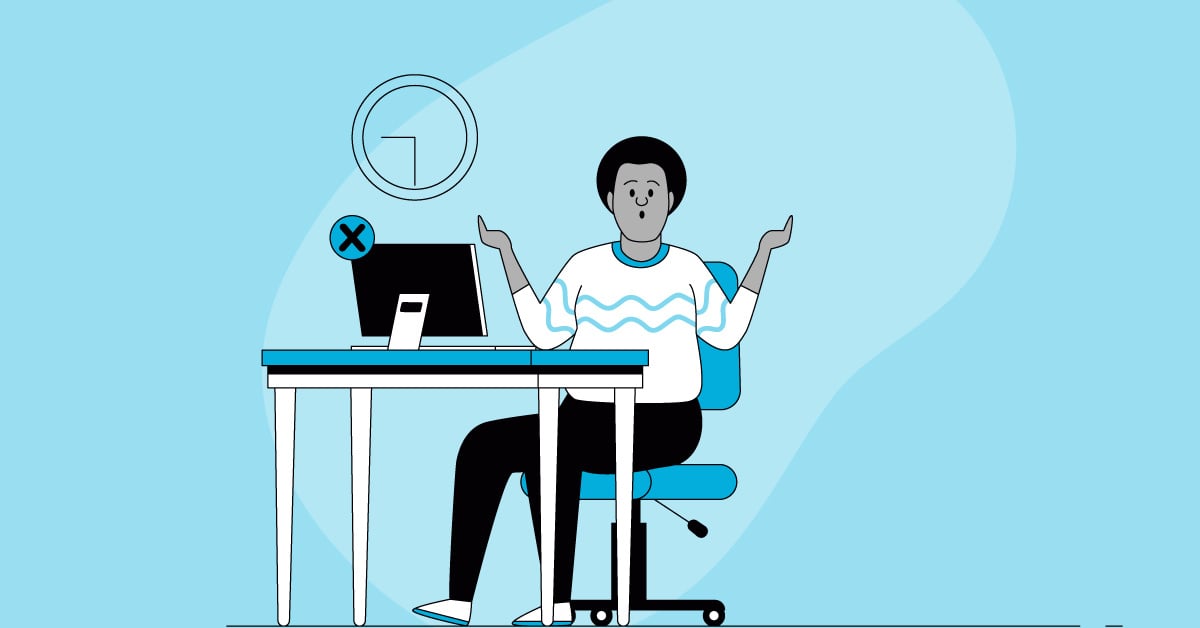
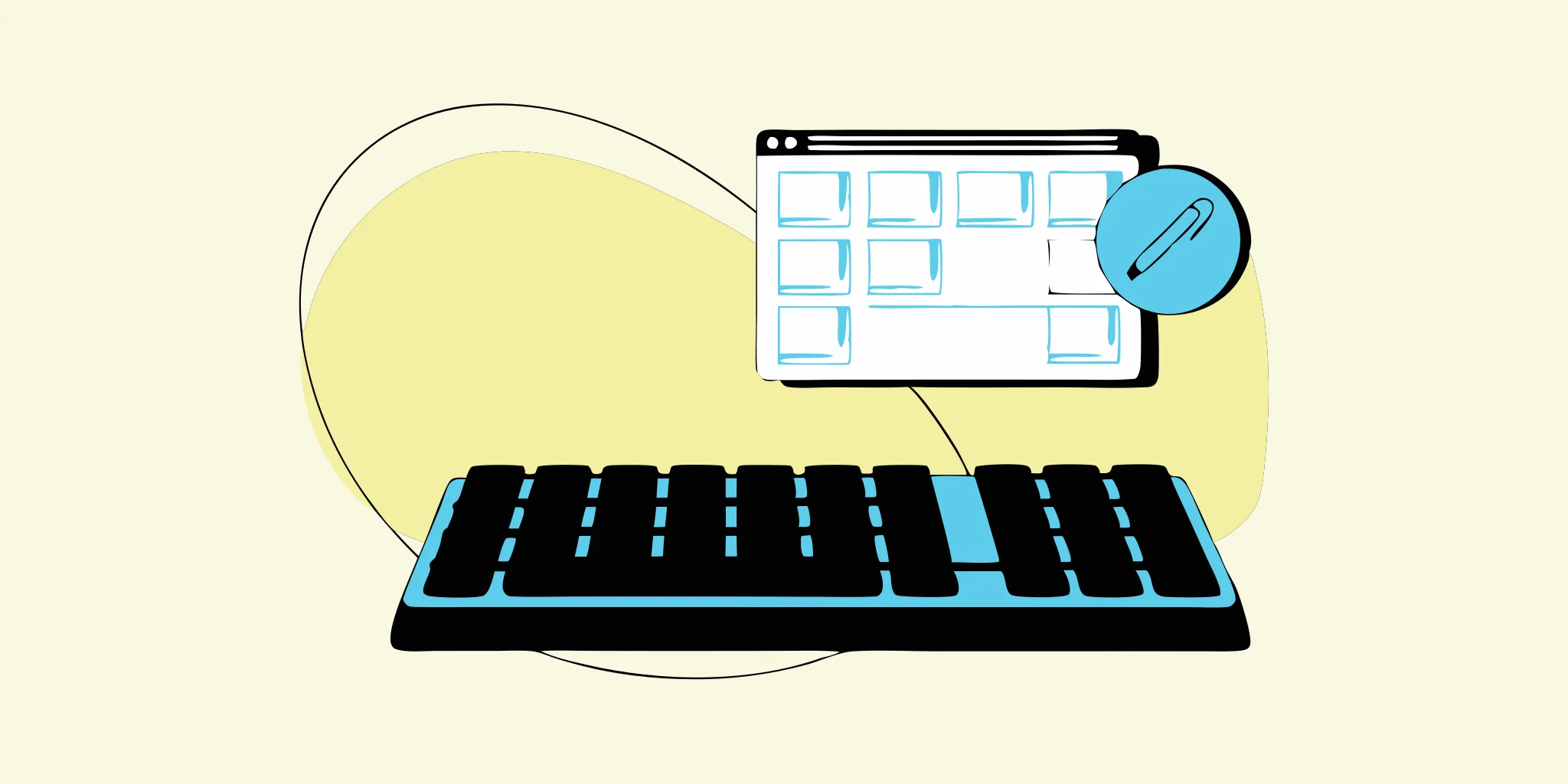
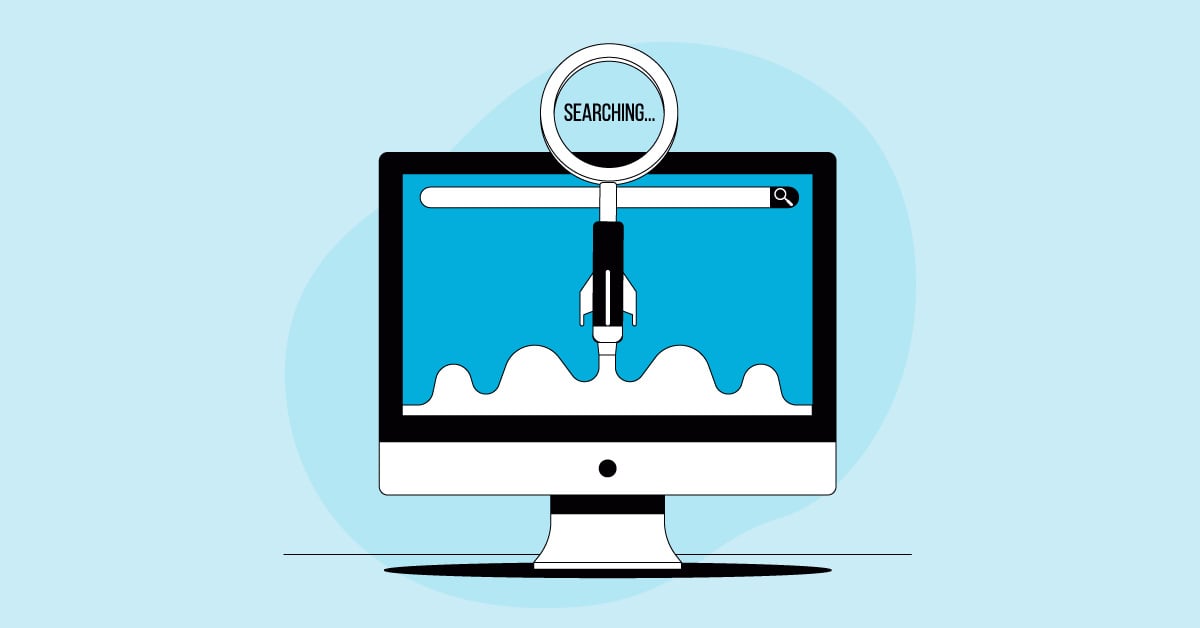
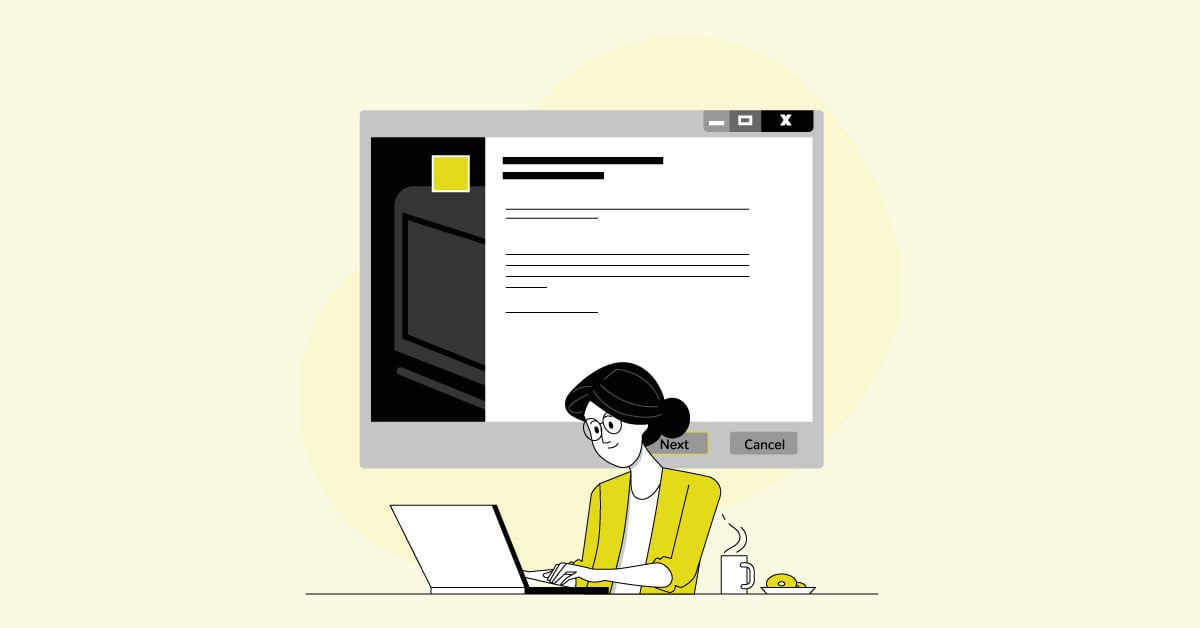
%20(1).png?width=150&height=69&name=MuukTest-logo---light-background%20(3)%20(1).png)
