Mastering the data-test Attribute for Efficient UI Testing
Author: Afsal Backer
Published: March 5, 2024

Table of Contents
Building a rock-solid test suite can be tricky, especially with frequent UI changes. Tests relying on classes or IDs break easily. The solution? A simple data-test attribute. This HTML attribute gives your automated tests a consistent hook, regardless of UI updates. Whether you're using Cypress, Playwright, or another framework, using the data-test attribute is key for reliable tests. This post covers everything you need to know, from the basics to advanced techniques.
In this article, we will delve into how you can add a specific test attribute to your application's HTML for test automation frameworks. While we'll be shining the spotlight on Playwright—given its stature as a frontrunner in the test automation arena—the insights and methodologies we discuss are universally applicable across the spectrum of sophisticated test automation tools available today.
Understanding the Role of Test Attributes
Test attributes are custom HTML attributes that are added to elements specifically for testing purposes. These attributes make it easier to select and interact with elements during automated tests without relying on CSS classes or IDs, which might change as part of the application's styling or functionality updates. The most commonly used test attribute is data-testid, but frameworks like Playwright allow you to configure custom attributes, offering a flexible approach to element selection.
What are Test Attributes?
Test attributes, like data-test or data-testid, are custom attributes added to HTML elements specifically for automated testing. They act as anchors for your automated tests, providing a reliable way to target elements regardless of visual or structural changes to your website. Think of them as secret handshakes between your tests and your HTML. This approach avoids the problems of relying on CSS classes or IDs, which can change as your site evolves and break your tests. Using dedicated test attributes ensures your tests remain stable even when your website's look and feel changes. You can learn more about using test IDs from resources like this BugBug blog post.
Key Takeaways
- Use custom test attributes like
data-testidfor reliable element targeting in your automated tests. This helps prevent tests from breaking when the UI changes, leading to a more stable and efficient testing process. Decoupling tests from visual elements ensures design updates won't affect test functionality. - Configure Playwright to use custom test attributes and tailor your testing strategy. While
data-testidis common, Playwright's flexibility lets you use any attribute, giving you more control over element selection. This is especially helpful for integrating with existing projects or team conventions. - Establish clear naming conventions for your test attributes to improve maintainability and collaboration. Meaningful names make test scripts easier to read and understand. A well-defined strategy simplifies debugging and keeps tests organized as your project scales.
Why Use Test Attributes?
Imagine you've built perfect automated tests, validating every button click and form submission. Then, your design team refreshes the website, changing CSS classes and restructuring HTML. Suddenly, your tests fail because they can no longer find the elements. Frustrating, right? Test attributes prevent this. By providing a consistent identifier, they make your tests more robust and less likely to fail due to website updates. This stability is crucial for maintaining a reliable continuous integration and continuous delivery (CI/CD) pipeline. Services like MuukTest's AI-powered test automation use these principles to provide comprehensive and efficient testing.
Types of Test Attributes
While the concept remains the same, a few variations of test attributes exist. Choosing the right one often depends on your testing framework and preferences. Here are a couple of common examples:
data-test
The data-test attribute is a general-purpose test attribute, offering flexibility for various testing scenarios. It's adaptable to your specific needs and widely supported across different testing frameworks, making it a versatile choice. Educative provides further insights into using test attributes like data-test.
data-testid
The data-testid attribute is another popular choice, frequently used in frameworks like React. It serves the same fundamental purpose as data-test, providing a stable identifier for testing. The slight naming difference often reflects a framework's conventions or best practices. For instance, data-testid is often preferred for marking elements for testing in React. This Educative resource offers more context.
Before Adding Custom Test Attribute
Originally, an HTML button might be defined purely based on its functional or stylistic roles, using classes or IDs for styling purposes. For instance:
<button class="btn btn-primary" id="navigateButton">Itinerary</button>
In this example, the button is identified by a class (btn btn-primary) for styling and an ID (navigateButton) potentially for both styling and basic scripting. However, these identifiers can be somewhat volatile, subject to change with UI updates, and not always unique or descriptive from a testing perspective.
Before you start using test attributes, it's helpful to understand how your current testing process works. This will help you see the benefits of using test attributes more clearly.
Why Test Attributes Matter
Let’s say your website’s design changes. Your automated tests might suddenly break because they can't locate the elements they depend on. Test attributes, like data-testid, prevent this by providing a consistent identifier. This makes your tests more robust and less prone to failure due to website updates. This also improves collaboration between developers and testers by providing a shared vocabulary for referencing website elements (BugBug).
Using data-testid improves the reliability and maintainability of automated tests by providing a stable way to target specific elements, even if the website's code changes (Educative). Think of it as giving your tests a clear roadmap to the elements they need, regardless of any detours caused by design or code revisions. For a deeper dive into how MuukTest uses these principles for comprehensive and efficient testing, explore our test automation services.
While data-testid is commonly used, frameworks like Playwright offer the flexibility to configure custom attributes, giving you more control over how you select elements for testing (BugBug). This is particularly useful in complex applications where a more tailored approach to testing is required.
After Adding Custom Test Attribute
After deciding to implement custom test attributes for more reliable and descriptive test targeting, the same button element is enhanced as follows:
<button class="btn btn-primary" data-testid="button-directions">Itinerary</button>
By introducing the data-testid="button-directions" attribute, we've added a stable, purpose-specific identifier that doesn't interfere with styling or existing scripts. This custom test attribute is designed to be used exclusively by test automation frameworks like Playwright, offering a clear, maintainable reference to the element regardless of changes in its styling or structure.
After implementing test attributes, you'll notice a significant improvement in the stability and reliability of your automated tests. They’ll be less likely to break due to website changes, saving you time and effort. This is because you're targeting a specific attribute designed for testing, rather than relying on classes or IDs that might change with design updates.
Benefits of Using Test Attributes
Using dedicated test attributes like data-testid offers several key advantages in test automation:
Increased Test Reliability
Test attributes provide a consistent identifier for your elements. This means your tests are more robust and less prone to failure due to website updates. As Educative points out, “Using data-testid improves the reliability and maintainability of automated tests by providing a stable way to target specific elements, even if the website's code changes.” This stability is crucial for maintaining a healthy and efficient testing process.
Improved Test Maintainability
By decoupling test targets from styling or structural elements, test attributes simplify test maintenance. If the visual presentation of your website changes, your tests remain unaffected. This separation of concerns makes it easier to update your website without constantly rewriting your tests. BugBug highlights how these attributes simplify selecting specific elements, even in complex websites, making test automation easier.
Enhanced Test Automation
Test attributes streamline the process of selecting elements within tests. This makes it easier to write clear, concise, and effective automated tests. BugBug explains how “data-testid attributes serve as a simple yet powerful tool for selecting elements.” They make automated tests more reliable because they don't break when the website's design (CSS or HTML structure) changes. This enhanced reliability contributes to a more efficient and less frustrating testing experience. For comprehensive test automation services, consider exploring solutions like MuukTest.
Configuring Playwright to Use a Custom Test Attribute
Playwright, by default, uses the data-testid attribute to locate elements. However, it provides a seamless way to configure it to recognize a custom attribute instead. This customization is beneficial for teams with existing conventions or for those seeking to minimize conflicts with other attributes. Here's how you can set it up:
Define the Custom Attribute in the Playwright Configuration:
In your playwright.config.ts, import the defineConfig method from @playwright/test and set the testIdAttribute option to your preferred attribute name. For example, to use data-pw as the test attribute, your configuration would look like this:
import { defineConfig } from '@playwright/test';
export default defineConfig({
use: {
testIdAttribute: 'data-pw'
}
});
Adding the Custom Test Attribute to HTML Elements:
With the configuration in place, you can now modify your custom attribute to any HTML element you wish to control or access through your automated tests. For instance:
<button data-pw="button-directions">Itinerary</button>
Locating and Interacting with Elements Using the Custom Attribute:
In your test scripts, you can locate and interact with the elements using the custom attribute just as you would with the default data-testid. Here's how you can click a button with the data-pw="button-directions" attribute:
await page.getByTestId('**button-directions**').click();
Advantages of Using Custom Test Attributes
- Clarity and Maintainability: Separating test identifiers from styling and functionality-related attributes or selectors ensures that changes in the UI do not inadvertently break your tests.
- Flexibility: By allowing custom attributes, frameworks like Playwright accommodate different project conventions and requirements, making it easier to integrate automated testing into existing projects.
- Consistency: Using a consistent approach to identify elements across tests improves the readability and maintainability of test scripts.
Improved Test Reliability
Test attributes, like `data-testid`, act as anchors for your automated tests. They remain consistent even when your website's design changes. This means updates to the CSS or HTML structure won’t cause your tests to suddenly break. This stability is crucial for reliable testing, giving you confidence that your tests accurately reflect the functionality of your application, regardless of visual tweaks or restructuring. This is especially helpful in dynamic environments where the UI might evolve frequently. You can learn more about the benefits of using data-testid attributes in this informative article by BugBug.
Simplified Element Selection
Think of test attributes as a direct line to the elements you need to test. Even in complex web applications with intricate structures, test attributes simplify selection. Instead of relying on potentially fragile CSS selectors or XPaths, which can be affected by layout changes, you have a dedicated identifier for testing. This makes your test scripts cleaner, easier to read, and less prone to errors. This streamlined approach saves time, allowing you to focus on the logic of your tests rather than wrestling with complex element selection. For more complex testing scenarios, exploring options like MuukTest's automation services can be beneficial.
Compatibility Across Testing Methods
Whether you're performing unit tests, integration tests, or end-to-end tests, test attributes work seamlessly across the board. This consistency is a major advantage, as you can use the same identification strategy regardless of the testing level. This unified approach simplifies your testing toolkit and promotes a more standardized testing process. From granular component tests to comprehensive system tests, test attributes provide a reliable way to target and interact with elements.
Enhanced Collaboration
Test attributes also improve communication between developers and testers. By providing a shared vocabulary for referring to specific elements, they eliminate ambiguity and ensure everyone is on the same page. When a test fails, it's much easier to pinpoint the issue if everyone understands the purpose and meaning of the test attributes. This shared understanding fosters better collaboration and streamlines the debugging process. Clearer communication leads to faster issue resolution and a more efficient workflow overall. Teams looking to further optimize their testing process might consider the advantages of a dedicated QA service like MuukTest.
Best Practices for Using Test Attributes
- Use a custom naming convention or meaningful names: Choose attribute values that clearly describe the element's role or function, making it easier for others to understand what the test is targeting.
- Avoid Overuse: Only add test attributes to elements that you need to interact with in your tests. Overusing them can clutter your HTML and make it harder to read.
- Collaborate with Developers: Ensure that developers are aware of the test attributes so they can avoid changing them inadvertently during development cycles.
Some examples:
In these examples, we'll employ a prefix that directly indicates the element's type followed by a dash and a purpose-specific descriptor. This naming strategy enhances clarity and aids in the automated identification of elements for testing.
Element Type | Typical Naming | Custom Naming Convention | Purpose/Function |
Button | class="btn btn-submit" | data-test="button-submit" | Button that submits a form |
Input Field | id="email" | data-test="input-email" | Input field for email address |
Navigation Link | class="nav-link" | data-test="link-home" | Link to the home page |
Search Box | class="search" | data-test="input-search" | Input field for searching content |
Expand/Collapse Icon | class="toggle-icon" | data-test="icon-expand" | Icon to expand a section of the UI |
data-test="icon-collapse" | Icon to collapse a section of the UI | ||
Product Card | class="product" | data-test="card-product-shoes" | Card representing a product (shoes) in a list |
User Profile | class="user-profile" | data-test="card-profile-johndoe" | Profile card in a dashboard |
Success Message | class="alert alert-success" | data-test="alert-success" | Message confirming successful action |
Error Alert | class="alert alert-danger" | data-test="alert-error-login" | Alert message for a login failure |
Loading Spinner | class="loading-spinner" | data-test="spinner-loading" | Spinner indicating content is loading |
Modal Window | id="myModal" | data-test="modal-feedback" | Modal window for feedback |
data-test="modal-confirmation" | Modal window for confirmations |
This table adopts a data-test attribute for simplicity, but the exact attribute name (data-test, data-testid, data-pw, etc.) can be tailored to match your team's conventions or the specific requirements of the test automation framework you're using. The key is consistency and clarity in naming, ensuring that each attribute value provides immediate insight into the element's role and function, thereby facilitating more efficient and effective automated testing.
Choose a Consistent Naming Convention
A consistent naming pattern for your test attributes keeps tests organized and easy to understand. A standard convention, like starting attributes with data-test-* or data-testid, helps your team quickly identify and understand each attribute's purpose. This also simplifies updating and maintaining tests as your application grows. Consistent naming improves both readability and maintainability of test scripts.
Keep Values Unique
Unique test attribute values on each webpage are crucial. If two elements share the same data-testid value, your tests might target the wrong element, causing inaccurate results. Unique values prevent conflicts and ensure your tests target the correct elements.
Use Meaningful Names
Descriptive test attribute names are essential. Instead of generic names like data-test-1, use names that indicate the element's purpose, such as data-test="button-submit". This makes tests self-documenting and easier to debug. A good name clarifies the element's role, improving understanding for everyone working with the code. Clear attribute values improve understanding of what each test is targeting.
Data-testid Naming Conventions
Clear and consistent naming conventions for your data-testid attributes are essential for maintaining clean, readable, and efficient test code. A well-defined naming strategy makes it easier to understand the purpose of each test, simplifies debugging, and improves collaboration among team members. Think of it like organizing your closet – a good system makes it much easier to find what you need!
General Guidelines
Follow the naming recommendations for data-* attributes to avoid potential problems and improve code readability. This means using lowercase, avoiding 'xml' at the start, and avoiding colons. A consistent approach, like using kebab-case (e.g., my-test-id) or camelCase (e.g., myTestId), across your project helps keep things organized. Pick one style and stick with it. For instance, if you choose kebab-case, then all your data-testid values should follow that convention.
Component-Specific Conventions
Using a consistent approach to identify elements across tests improves the readability and maintainability of test scripts. To improve the organization of your tests, consider adding prefixes or suffixes to your data-testid values to indicate the component or section of the website the element belongs to. For example, if you're testing elements related to a user's profile, you might prefix your data-testid values with user-profile- (e.g., user-profile-name, user-profile-email). This adds context and makes it easier to identify related elements in your tests, especially in larger applications.
Examples
Here are a few examples of well-structured data-testid values:
data-testid="submit-button"- Clearly identifies the submit button.data-testid="user-profile-name"- Indicates that this element displays the user's name within the user profile section.data-testid="product-card-title"- Specifies the title element within a product card component.data-testid="shopping-cart-icon"- Identifies the shopping cart icon.
The data-testid attribute is a common test attribute, often used in frameworks like React. It provides a stable identifier for testing, similar to the more generic data-test attribute. Choosing between the two often comes down to team preference or existing project conventions.
Conclusion
Custom test attributes are a powerful feature for enhancing test automation strategies. By configuring your test framework to recognize and utilize these attributes, teams can achieve more reliable, maintainable, and efficient automated testing. Remember, the key to successful test automation lies not only in the tools you use but also in the practices and conventions you establish within your team.
By incorporating test attributes into your workflow, you can significantly improve the reliability, maintainability, and efficiency of your automated tests. This naturally leads to faster development cycles and higher-quality software. Reliable, maintainable tests are crucial for any successful software project. Using attributes like data-testid provides a stable identifier for elements, reducing the likelihood of tests breaking due to UI changes. This makes your tests more robust and less prone to failure when the HTML structure of your application evolves.
Consistent use of test attributes also improves the readability and maintainability of your test scripts. When everyone on your team understands the purpose of each attribute, collaboration becomes smoother and more efficient. This shared understanding contributes to a more streamlined testing process, allowing you to identify and address issues more effectively. For a more detailed explanation of the benefits, take a look at this in-depth article on test attributes.
At MuukTest, we recognize the value of efficient and reliable test automation. Our AI-powered test automation services are designed to maximize test coverage and integrate seamlessly into your CI/CD pipeline. We can help you achieve complete test coverage within 90 days, ensuring your software is thoroughly tested and ready for release. Learn more about our pricing or get started with our quickstart guide.
Related Articles
- Automated Testing Framework: A Complete Guide
- How to Integrate Custom Test Attributes in HTML for Test Automation
- Mastering data-test Attribute for Test Automation
- Playwright Testing: 7 Powerful Features for 2024
- Playwright vs. Selenium: Which is Right for You?
Frequently Asked Questions
Why should I use custom test attributes instead of relying on CSS selectors or XPaths in my automated tests? CSS selectors and XPaths are often tied to the visual presentation or the structure of the DOM. If your website's design or structure changes, your tests can break. Custom test attributes offer a dedicated identifier for testing, independent of styling or structural changes, leading to more stable and maintainable tests. This separation ensures your tests target functionality, not presentation.
How do I choose the right test attribute (e.g., data-test, data-testid, data-pw)? The specific attribute you choose depends largely on your team's preferences and the testing framework you're using. data-testid is common in React, while data-test is more general. Playwright allows you to configure any custom attribute, like data-pw, offering flexibility. The most important thing is consistency within your project.
What are the benefits of configuring Playwright to use a custom test attribute? Configuring Playwright to use a custom attribute allows you to align your testing strategy with existing project conventions or avoid conflicts with other attributes. It enhances clarity and maintainability by clearly separating test identifiers from other attributes. This customization also provides flexibility for teams with specific naming preferences.
Are custom test attributes specific to Playwright? No. While this blog post focuses on Playwright, the principles and benefits of custom test attributes apply to most modern test automation frameworks. The implementation might vary slightly, but the core concept of using dedicated attributes for testing remains the same. Many frameworks offer similar configuration options.
How can I ensure the effectiveness of my custom test attributes in the long run? Establish clear naming conventions for your test attributes within your team. Use meaningful names that clearly indicate the element's purpose. Avoid overusing test attributes; apply them only to elements directly involved in your tests. Regularly review and update your test attributes as your application evolves to ensure they remain relevant and effective. Collaboration between developers and testers is key to maintaining consistency and preventing accidental modification of these attributes during development.
Afsal Backer is a test automation engineer with experience in building UI and API test automation frameworks, implementing CI pipelines for QA, and test execution in AWS. He has certifications from Test Automation University. Afsal often shares on his LinkedIn and blog.
Related Posts:

Mastering Test Automation: Tools, Techniques, and Best Practices
Tired of tedious, repetitive testing tasks? Testing automation can be your secret weapon for achieving comprehensive test coverage without sacrificing speed or budget. This post will demystify...

QA Automation Services: Your Comprehensive Guide
Releasing software with confidence requires rigorous testing, but traditional manual testing can be slow, expensive, and prone to human error. In today's fast-paced development environment, speed and...
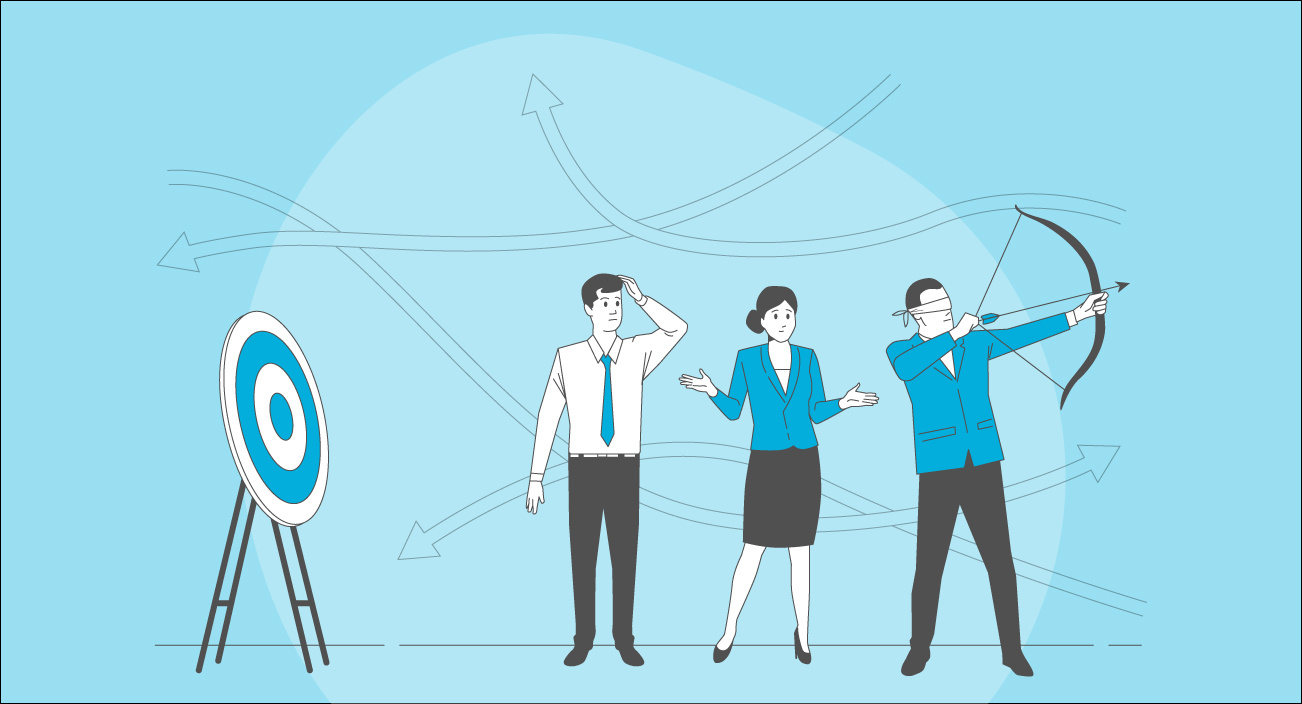
How Automated Testing Can Improve NPS Scores
When customers respond to the question, "How likely are you to recommend our product to a friend or colleague?" their answers shape the Net Promoter Score (NPS) — a critical metric that correlates...
%20(1).png?width=150&height=69&name=MuukTest-logo---light-background%20(3)%20(1).png)