Element Click Intercepted: Selenium Solutions
Author: The MuukTest Team
Published: September 2, 2024

Table of Contents
Selenium is great for browser automation, but let's be honest, the "element click intercepted" exception can be a real headache. It stops your tests in their tracks when Selenium can't interact with an element. This impacts test reliability and efficiency, but don't worry. This guide provides practical solutions to fix this common Selenium error, whether you're dealing with overlapping elements or tricky timing issues. We'll cover debugging techniques and advanced tools, including MuukTest's AI-powered approach, to help you get those tests running smoothly. Test reliability and efficiency are crucial for any successful project.
What is Element Click Interception?
Element click interception occurs when Selenium attempts to click on a web element, but another element prevents the interaction. This issue is a technical glitch, but it's also a reflection of the complex, dynamic nature of modern web applications.
The root causes of click interception often lie in the architecture of web applications:
- Asynchronous loading: Many applications use lazy loading or infinite scrolling to improve performance. These techniques can cause elements to shift unexpectedly as new content loads, potentially moving target elements or introducing overlays just as Selenium attempts to click.
- Single Page Applications (SPAs): The rise of frameworks like React, Angular, and Vue has led to more dynamic UIs. These applications often update content without full page reloads, creating scenarios where elements appear clickable to Selenium before they're fully interactive.
- Microservices and distributed systems: As applications become more distributed, different components of a page may load at varying speeds. This can lead to race conditions where Selenium attempts to interact with elements before all services have responded.
- Responsive design: Websites that adapt to different screen sizes may reposition elements based on viewport dimensions. This can cause elements to be in unexpected locations, leading to interception issues.
- Security features: Some applications implement security measures like clickjacking protection, which can interfere with Selenium's ability to interact with elements directly.
With knowledge of microservices' effects on page loading, engineering leaders can push for comprehensive integration testing strategies that account for varying service response times, which makes tests more reliable and the user experience smoother.
This approach might involve implementing service virtualization to simulate different response scenarios or introducing intelligent wait mechanisms that adapt to real-time service performance. Teams could also develop a more granular system of readiness indicators, allowing tests to proceed only when all critical services have successfully responded. For instance, instead of relying on a single page-load event, tests could wait for specific API calls to complete or for particular DOM elements to reach an "active" state.
This level of architectural awareness both improves test stability and encourages developers to build more resilient front-end applications that gracefully handle service delays or failures.
Key Takeaways
- Understand why element click interception happens: It's often due to the dynamic nature of modern web apps, where elements load asynchronously or shift unexpectedly. Knowing the root cause helps you choose the right solution.
- Implement robust waiting strategies: Don't rely on fixed waits. Instead, use explicit waits to ensure elements are truly interactable before Selenium attempts a click. This prevents issues caused by timing mismatches and dynamic content.
- Explore advanced tools and consider AI: Selenium Grid, headless testing, and third-party libraries can improve test efficiency. AI-powered solutions like MuukTest offer a more resilient approach by dynamically adapting to application changes and handling interceptions automatically.
Common Causes of Element Click Intercepted Exception
Understanding the common causes of the Element Click Intercepted Exception is crucial for effective test automation. Here’s a breakdown of the typical culprits:
Overlapping Elements
Sometimes, an element you’re trying to click is hidden beneath another element, like a pop-up or an overlay. This often happens with dynamic content or animations. Imagine trying to click a button, but a notification banner slides down and covers it just as Selenium tries to interact with it. That's an overlapping element causing the click interception. This scenario is particularly common in responsive designs where element positions shift based on screen size. Thorough cross-browser testing is essential to catch these issues.
Disabled Elements
A disabled element is visually present on the page but cannot be interacted with. Think of a grayed-out button or a form field that’s not editable. Selenium can “see” the element, but it can’t click it because the element itself isn’t active. This often happens when certain conditions aren't met on a web page. For example, a "Submit" button might be disabled until all required fields in a form are filled. Checking for element status before attempting an interaction is a good practice to avoid this issue.
Synchronization Issues (Page Not Fully Loaded)
This exception happens when you try to click an element, but the page isn't fully loaded. The element might not even be present in the DOM when Selenium attempts the click. This is a classic timing issue in Selenium testing. It's like trying to open a door before it's fully unlatched. Proper wait strategies are essential to ensure elements are loaded and interactable before Selenium acts. Consider using explicit waits to target specific elements or implicit waits to set a global timeout for element loading.
Dynamic Content Loading
Many modern web applications use dynamic content loading techniques like lazy loading or infinite scrolling. This means elements load onto the page as the user scrolls down, rather than all at once. While this improves performance, it can also cause click interception issues. An element might appear visible, but the JavaScript that makes it interactive might not have fully executed. This can lead to Selenium attempting a click on an element that's visually present but not yet fully functional. Implementing robust wait strategies that account for dynamic content loading is key to mitigating this problem.
How Interception Impacts Selenium Tests
The consequences of element click interception extend beyond simple test failures. When Selenium can't interact with an element as expected, it can lead to a series of issues:
- Unexpected behavior: Tests may continue executing but produce inaccurate results.
- Incorrect element identification: Selenium might interact with the wrong element, leading to false positives or negatives.
- Timeouts: Failed interactions can cause tests to hang, wasting valuable execution time.
These issues create significant debugging challenges. QA engineers must determine whether failures stem from actual application bugs or test environment problems. This process often requires careful analysis of test logs, browser console outputs, and application state at the time of failure.
Fix Element Click Interception: Proven Strategies
To mitigate these challenges, testers can employ several strategies. Explicit waits are a powerful tool, ensuring that elements are not only present but also visible and interactive before Selenium attempts to click them. For example:
from selenium.webdriver.support.ui import WebDriverWait
from selenium.webdriver.support import expected_conditions as EC
element = WebDriverWait(driver, 10).until(
EC.element_to_be_clickable((By.ID, "target-element")) )
element.click()
JavaScript execution offers another solution, particularly for elements that are dynamically loaded or hidden. By bypassing Selenium's standard click method, developers can interact directly with elements:
driver.execute_script("arguments[0].click();", element)
For iFrames, proper handling involves switching contexts before interacting with elements:
driver.switch_to.frame("iframe-name")
element = driver.find_element(By.ID, "element-inside-iframe")
element.click()
driver.switch_to.default_content()
Beyond these specific techniques, following Selenium WebDriver best practices can create more robust tests overall. These include using unique and stable locators, implementing proper page object models, and regularly reviewing and updating tests as the application evolves.
Identifying and Handling the Blocking Element
Before jumping into solutions, it's essential to identify what's causing the click interception. Pinpointing the blocking element is the first step. Often, the element isn't visible to the user but interferes with Selenium's interaction. Careful observation and your browser's developer tools can help uncover the hidden obstacle.
Using Browser Developer Tools
Your browser's developer tools are invaluable. Use the "Inspect" or "Inspect Element" feature (usually accessible by right-clicking on the page) to examine the webpage's HTML structure. This lets you see the element Selenium is trying to click and any overlapping elements that might be the problem. BrowserStack's guide offers a good overview of using these tools.
Improving Locators (XPath/CSS Selectors)
Sometimes, the problem isn't a blocking element but a poorly defined locator. If your XPath or CSS selector isn't specific enough, Selenium might target the wrong element, or a parent element that contains the desired clickable element but isn't itself interactive. Refining your locators to be more precise can often resolve the click interception issue. This ensures Selenium interacts with the correct, actionable element.
Using Explicit Waits
Explicit waits are crucial for robust Selenium tests. Instead of fixed pauses, explicit waits tell Selenium to wait for a specific condition before proceeding. For click interception, waiting for an element to be clickable ensures Selenium interacts with it only when it's truly ready. This avoids issues caused by asynchronous loading and dynamic content. BrowserStack's documentation provides more details on explicit waits.
Using a While Loop with Timeout
For persistent interception issues, consider a while loop with a timeout. This repeatedly checks for the blocking element and attempts the click only when the blocker is gone. The timeout prevents the test from hanging indefinitely if the blocking element never disappears. Stack Overflow has a helpful example of this technique.
Scrolling to Element
If the target element is off-screen, Selenium might not interact with it directly. Scrolling the element into view before clicking can resolve this. This is especially relevant for long pages or elements that appear only after user interaction. BrowserStack's guide also covers this.
Clicking the Overlay
Sometimes, an overlay (like a modal or loading screen) obscures the target element. You need to identify and click the overlay to dismiss it before interacting with the underlying element. This requires inspecting the webpage to understand the overlay's structure and implement the click action. LambdaTest's blog post offers insights into handling overlays.
Maximizing Browser Window
Occasionally, elements might be positioned just outside the visible viewport, causing click interception. Maximizing the browser window before the test can be a simple solution. This ensures all elements are visible and accessible to Selenium. LambdaTest discusses this and other helpful tips.
Using the Actions Class
Selenium's Actions class provides finer control over interactions, including moving the mouse to a specific element before clicking. This can be useful for elements sensitive to mouse hover actions or when standard clicks fail. LambdaTest's resource provides examples.
Try/Catch with Screenshots for Debugging
Wrapping click attempts in a try/catch block lets you handle potential exceptions. If click interception occurs, the catch block can capture a screenshot. This visual evidence is invaluable for debugging. A Reddit discussion highlights this approach.
Time.sleep() as a Temporary Solution
While generally not recommended, time.sleep() can sometimes work around timing issues. However, this isn't reliable and should be used sparingly. It's always better to address the root cause. LambdaTest cautions against overusing this.
Advanced Tools for Handling Interception
As applications grow more complex, testers often need to employ advanced techniques and tools to handle element click interception effectively.
Using Selenium Grid
Selenium Grid offers a powerful solution for distributing tests across multiple machines. This approach speeds up test execution and helps identify environment-specific issues that may cause click interceptions. By running tests on various browser versions and operating systems simultaneously, teams can quickly pinpoint whether interception problems are universal or limited to specific configurations.
Testing Headless
Headless testing is another way to simplify test execution. Running browsers without a graphical user interface eliminates many of the visual elements that can interfere with clicks. This approach is helpful for continuous integration pipelines, where tests need to run quickly and reliably without human intervention. For instance, using Chrome in headless mode with Selenium is straightforward:
from selenium import webdriver
from selenium.webdriver.chrome.options import Options
chrome_options = Options()
chrome_options.add_argument("--headless")
driver = webdriver.Chrome(options=chrome_options)
Explore Third-Party Tools and Extensions
While Selenium provides a robust foundation, third-party tools can enhance its capabilities in handling element click interception:
- Wait tools: Extensions of WebDriverWait (built into Selenium) offer more precise control over element interactivity. For example, custom wait conditions can be created to check for specific application states.
- JavaScript execution libraries: Tools like js2py enable complex scripting within tests, allowing interactions with elements that Selenium might struggle to reach. This can be useful for manipulating the DOM or triggering events directly.
- Browser automation frameworks: Alternatives like Puppeteer provide fine-grained control over browser interactions. While not Selenium-based, these tools can complement or replace Selenium in scenarios where click interception is problematic.
- Visual regression tools: Solutions such as Percy or Applitools can help identify visual changes that might lead to click interception, catching issues before they affect tests.
- Network interceptors: Tools like BrowserMob Proxy or Selenium's built-in capabilities allow testers to monitor and manipulate network traffic, helping diagnose issues related to dynamic content loading.
MuukTest's AI-Powered Solution for Enhanced Test Coverage
Traditional Selenium tests often struggle with the dynamic nature of modern web apps. AI offers a solution. MuukTest uses AI to predict and adapt to these changes, minimizing the impact of element click interception and significantly improving test coverage.
Our intelligent testing platform analyzes application behavior in real time, learning how elements load and interact. This allows MuukTest to:
- Optimize wait times: Instead of fixed waits, MuukTest dynamically adjusts wait times based on observed loading patterns. This reduces test execution time while ensuring elements are interactive before Selenium interacts with them.
- Predict potential interceptions: By recognizing patterns that lead to click interception, MuukTest can proactively take steps to avoid these issues. For example, if an overlay frequently appears during a specific action, MuukTest can anticipate its presence and adjust the test flow.
- Handle dynamic content: MuukTest adapts to changes in the Document Object Model (DOM) without requiring code modifications. This makes tests more resilient to UI updates and reduces the need for constant test maintenance.
- Self-healing tests: When an element click interception occurs, MuukTest’s AI attempts different strategies to resolve the issue automatically. This might involve retrying the click, adjusting the viewport, or using JavaScript to interact with the element.
This AI-driven approach improves the reliability of Selenium tests and reduces the time and effort required for test maintenance. By automating the handling of dynamic content and click interceptions, MuukTest frees up QA teams to focus on more strategic testing activities. See how MuukTest can enhance your test coverage and efficiency by exploring our pricing or getting started with a quickstart.
Next Steps to Prevent Interception
As web applications evolve, it's increasingly important for developers to master the nuances of element click interception in Selenium scripts. By understanding how load times, mandatory fields, and dynamic element properties contribute to this common exception, engineering leaders can guide their teams to develop more resilient test suites. This proactive approach to addressing various aspects of Selenium testing mitigates current challenges and prepares organizations for future complexities in web application automation.
Understanding ElementNotInteractableException
Sometimes, click interception isn’t the culprit. Instead, the ElementNotInteractableException arises. This exception specifically indicates that Selenium has located the element, but it's currently in a state where it can't be interacted with. Let's break down why this happens.
Causes of ElementNotInteractableException
Hidden Elements
An element might be present in the HTML structure but hidden from view due to CSS styling, such as display: none; or visibility: hidden;. In such cases, Selenium can find the element in the DOM, but won't be able to interact with it because it's not rendered on the screen. Think of it like a ghost button—it's there in the code, but you can't actually click it.
Disabled Elements
Form elements like buttons or input fields can be disabled via the disabled attribute. This is common for preventing actions until certain conditions are met (like filling out required fields). Selenium won't be able to click or type into a disabled element, triggering the ElementNotInteractableException. It's like trying to press a button that's been grayed out—it simply won't respond.
Off-Screen Elements
Even if an element is visible and enabled, it might be positioned outside the currently visible browser window. This often happens with long pages or dynamic content that loads below the fold. Selenium needs the element to be within the viewport to interact with it. Imagine trying to click a button that's scrolled way down a page—you'd need to scroll down first to reach it.
Solutions for ElementNotInteractableException
Explicit Waits
Explicit waits tell Selenium to pause and wait for a specific condition to be met before proceeding. This is crucial for handling elements that might take a moment to become interactable. Using WebDriverWait with expected_conditions, you can instruct Selenium to wait until an element is clickable, visible, or present before attempting interaction. This proactive approach prevents the ElementNotInteractableException by ensuring the element is ready. For more complex scenarios, consider exploring MuukTest's AI-powered test automation services to enhance your testing efficiency.
Scrolling
If an element is off-screen, you can use Selenium's scrolling capabilities to bring it into view. The scrollIntoView() method is particularly useful. By executing JavaScript code like arguments[0].scrollIntoView();, you can ensure the element is visible before attempting to interact with it. This is like manually scrolling down a webpage to bring a button into view before clicking it.
Enabling Elements
Sometimes, you might need to enable a disabled element programmatically. This often involves using JavaScript to remove the disabled attribute. However, proceed with caution! Enabling elements that are intentionally disabled by the application might lead to unexpected behavior. Make sure you understand the application's logic before forcing element states. If you're facing challenges with complex element interactions, MuukTest's QuickStart program can help streamline your test automation process.
Frame Handling
If the target element resides within an iframe (a nested browsing context within a webpage), you'll need to switch Selenium's focus to that frame before interacting with the element. Use driver.switch_to.frame() to target the specific frame and then locate the element within that context. After interacting with the element, remember to switch back to the default content using driver.switch_to.default_content(). For a deeper dive into optimizing your testing strategy, explore MuukTest's resources on building robust test strategies.
The Importance of Real Device Testing
While emulators and simulators are valuable for initial testing, they don't fully replicate real-world conditions users experience. Testing on real devices and browsers is essential for uncovering issues that might not surface in simulated environments. Learn how MuukTest helps clients achieve comprehensive test coverage across a wide range of real devices and browsers, providing a more accurate representation of user experience. This ensures your web application functions correctly across various platforms and configurations.
Related Articles
- How to Navigate Element Click Intercepted Selenium
- Selenium Best Practices: Top Tips for Test Automation
- XPath Following-Sibling: A Comprehensive Guide
- Selenium Software Testing: A Practical Guide
- A Comprehensive Guide to Selenium Test Automation
Frequently Asked Questions
Why are my Selenium tests failing even when the element seems visible?
Several factors can cause this, even if the element appears visible to you. Often, timing issues are at play. The element might not be fully loaded or interactable when Selenium tries to click it. Overlapping elements, like pop-ups or dynamic content that loads later, can also obscure the target element. Additionally, issues with your locators (XPath or CSS selectors) could be directing Selenium to the wrong element.
What's the difference between ElementClickInterceptedException and ElementNotInteractableException?
While both prevent interaction with an element, they have distinct meanings. ElementClickInterceptedException means something is blocking Selenium from clicking the target element, often another element overlapping it. ElementNotInteractableException means the element itself isn't in a state to be interacted with. This could be because it's hidden, disabled, or off-screen. Both require different troubleshooting approaches.
How can I make my Selenium tests more robust against these exceptions?
Implement explicit waits to ensure elements are truly ready before interaction. Use precise locators to target the correct elements. Consider using JavaScript to directly interact with elements or handle dynamic content. Testing on a variety of browsers and devices using tools like Selenium Grid can also help uncover hidden issues. Finally, consider AI-powered solutions like MuukTest to automate handling these exceptions and improve test coverage.
What are some common mistakes to avoid when troubleshooting click interception issues?
Relying solely on time.sleep() is a common pitfall. While it might seem like a quick fix, it's unreliable and doesn't address the underlying timing issues. Another mistake is neglecting to thoroughly investigate the root cause. Use browser developer tools to inspect the page and identify any blocking elements or locator problems. Finally, not testing on real devices can lead to missed issues that only appear in real-world scenarios.
What are the benefits of using a tool like MuukTest for handling click interception?
MuukTest's AI-powered platform offers several advantages. It dynamically optimizes wait times, predicts potential interceptions, and handles dynamic content effectively. It can even self-heal tests by automatically retrying clicks or using alternative interaction methods. This reduces test maintenance and allows QA teams to focus on more strategic testing efforts.
Related Posts:

Software Testing Automation Explained: What It Is, Why It Matters, and How to Start
Tired of slow release cycles, repetitive manual testing, and bugs making it into production? Software testing automation is your solution for faster releases, improved quality, and more efficient...
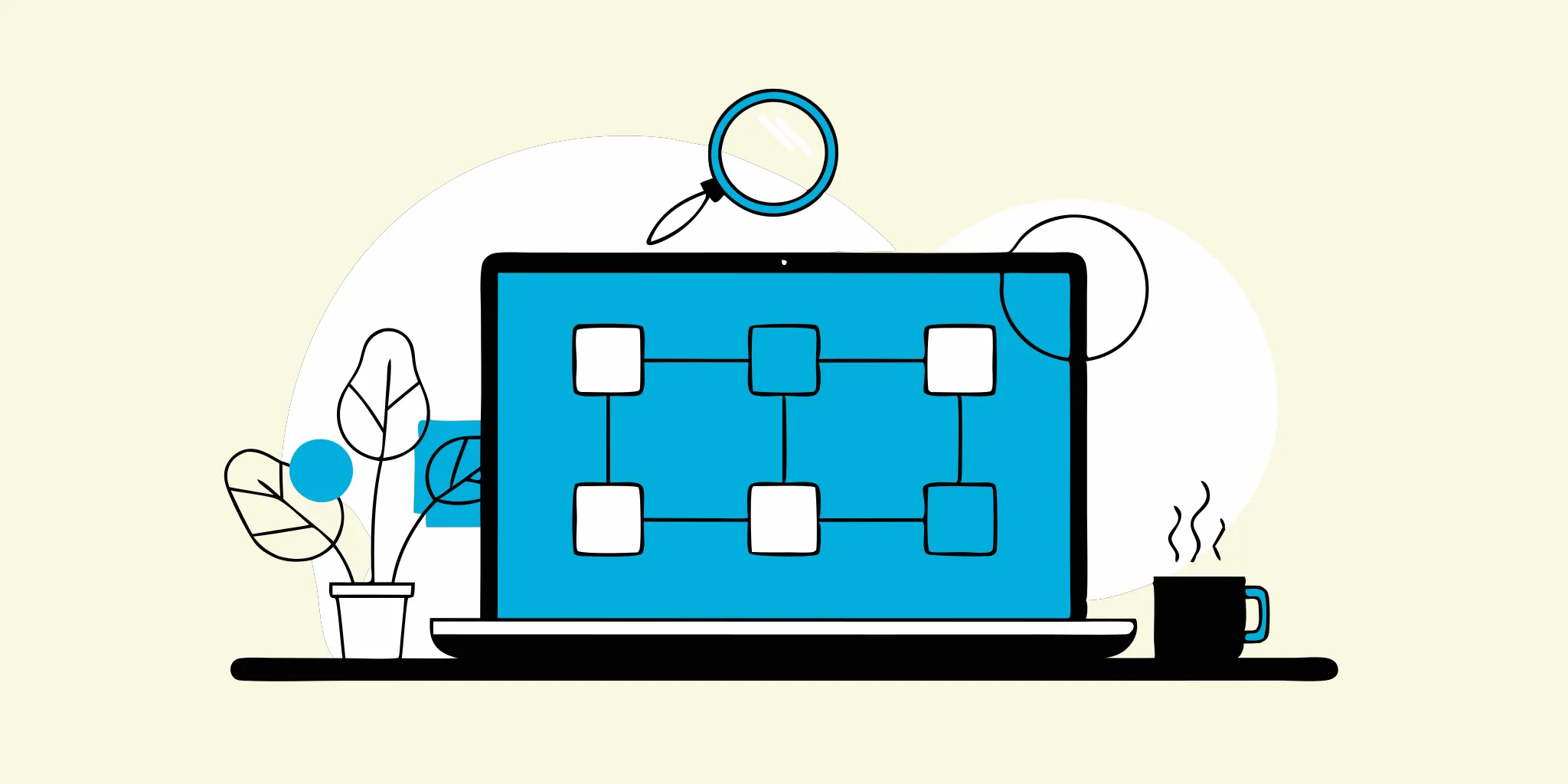
End-to-End Testing in Software Testing: A Practical Guide
Releasing software without thorough testing is like sending a ship out to sea without checking for leaks. You might make it to your destination, but the journey could be fraught with problems....
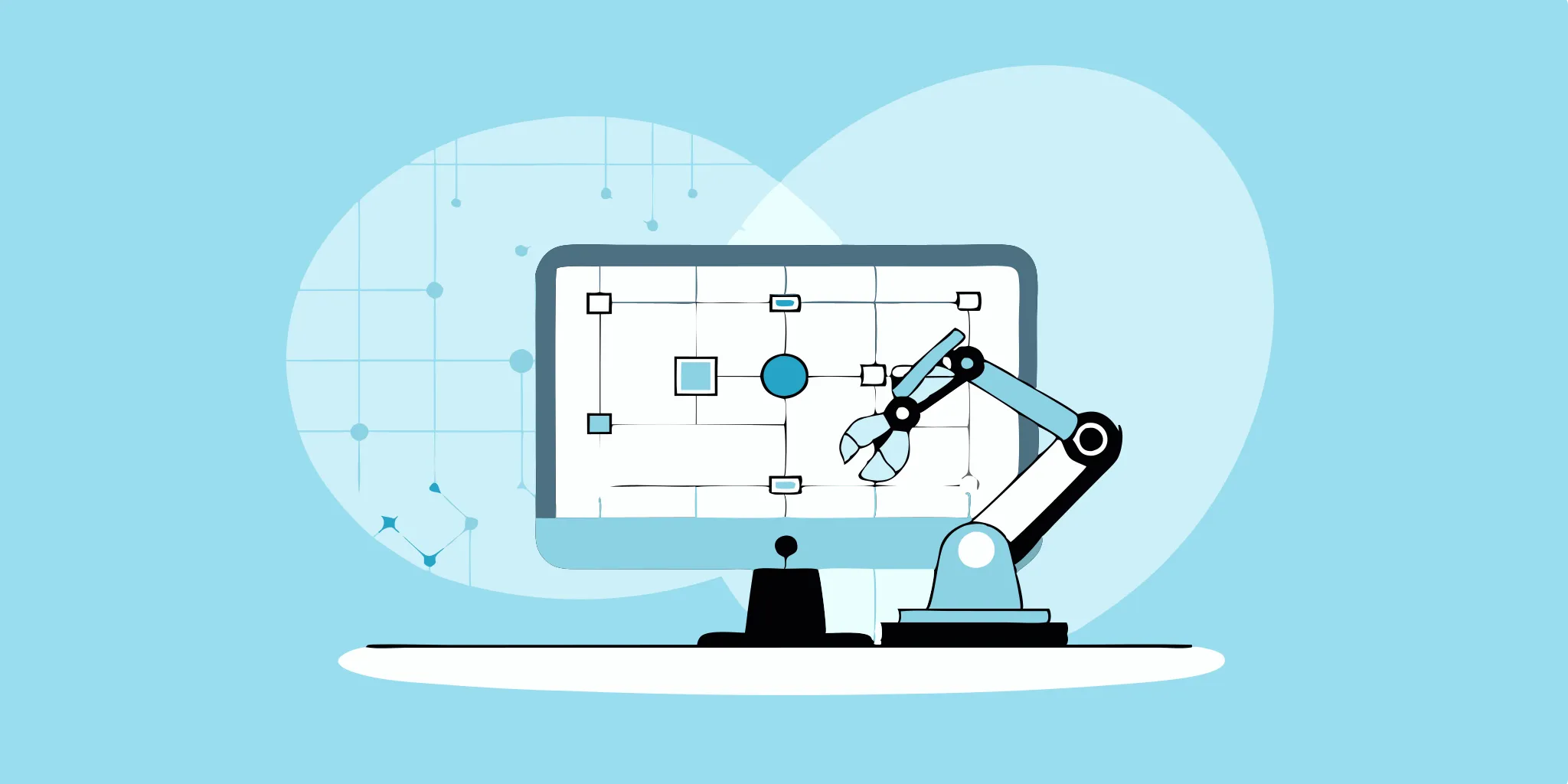
End-to-End Testing Tools & Skills for Successful Software
Master end-to-end testing with this practical guide, covering essential tools and skill sets to enhance your software's performance and user experience.
%20(1).png?width=150&height=69&name=MuukTest-logo---light-background%20(3)%20(1).png)