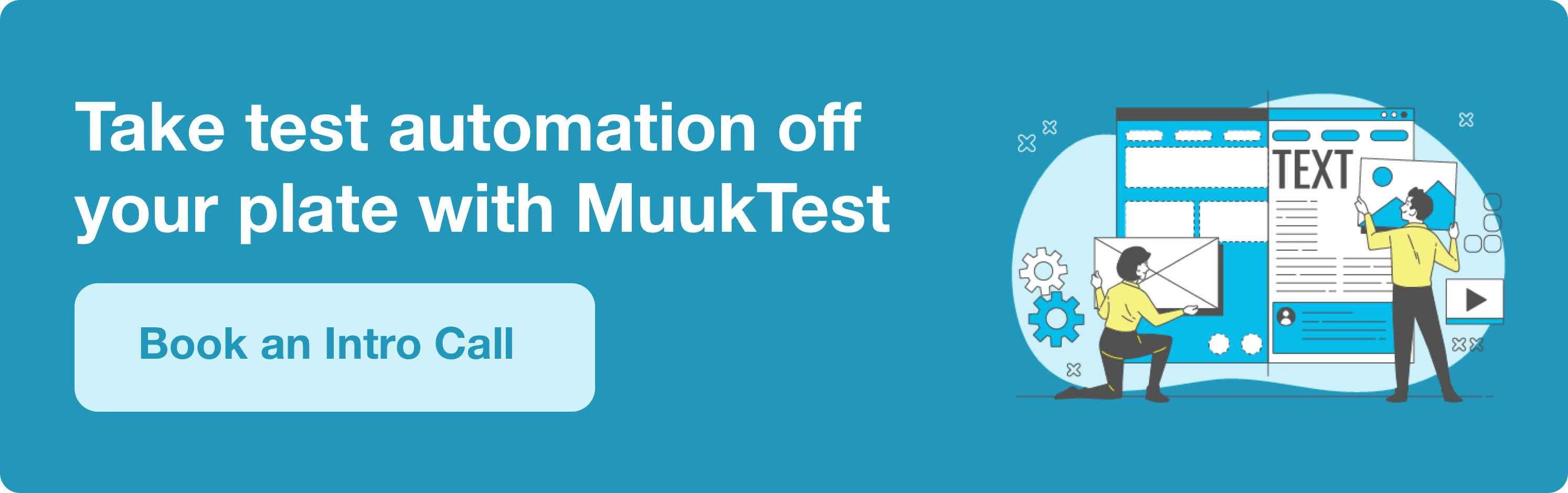preceding-sibling XPath: The Ultimate Guide for Testers
Author: The MuukTest Team
Published: July 1, 2024
.png)
Table of Contents
In web automation, a solid locator strategy is everything. But what do you do when the element you need has no unique ID? This is where XPath shines, especially when you use relationships between elements. The preceding-sibling XPath axis is a fantastic tool for this. It lets you find an element by using a more stable element that comes after it as an anchor. Using the xpath preceding-sibling method helps you write flexible and reliable scripts. Mastering this type of xpath sibling locator will make your tests far more maintainable and robust.
Key Takeaways
XPath preceding-sibling selects all sibling elements that appear before the current node under the same parent, making it essential for dynamic DOM targeting.
It’s widely used in automation testing (Selenium) to create flexible, maintainable scripts that aren’t dependent on fixed element positions.
Combine preceding-sibling with attributes, text functions (like
contains()), and predicates for precise element selection.Follow best practices: keep XPaths simple, prefer attributes over indexes, and avoid crossing parent nodes to maintain reliability.
First, What is XPath and Why Use It for Web Automation?
XPath, short for XML Path Language, is a query language designed to select nodes from an XML document. In web automation, especially with tools like Selenium, XPath is invaluable for pinpointing specific elements based on complex conditions. XPath axes, in particular, define the relationship between nodes, making navigation through the HTML document structure seamless.
XPath expressions can traverse various parts of an HTML document, identifying elements based on their hierarchy, attributes, and content. This flexibility makes XPath a favorite among testers for creating resilient automation scripts. By mastering XPath, testers can verify their scripts are resilient to alterations in the web page structure.
Understanding XPath Fundamentals
To write effective and resilient automation scripts, you first need a solid grasp of XPath's core components. Think of it like learning the basic grammar of a new language; once you understand the rules, you can start forming complex and meaningful sentences. XPath expressions are built on a few foundational syntax rules and concepts that allow you to navigate an HTML document with precision. Mastering these fundamentals is the first step toward writing automation that doesn't break every time a developer pushes a minor UI change. We'll walk through the essential syntax and key ideas you'll use daily in your testing work.
Core Syntax: Slashes and Colons
At the heart of every XPath expression are slashes and colons. These simple characters are the operators that define the path to your target element. The single slash (/) and double slash (//) dictate how you traverse down the document tree, while the double colon (::) specifies the relationship between elements. Understanding how to use these correctly is non-negotiable for writing accurate locators. They form the basic structure of your query, telling the browser exactly where to look and what relationship to follow when searching for a specific node in the HTML.
The Single Slash (/) vs. Double Slash (//)
The single slash (/) selects an element that is a direct child of the current node. Think of it like navigating a file system, where `/users/me/documents` takes you down a specific, immediate path. In contrast, the double slash (//) is more of a global search, selecting elements anywhere in the document that match the criteria, regardless of their depth. For example, `//button` will find every single button on the page. While `//` is powerful, use it carefully, as it can be slower and less specific than a direct path if the document is large.
The Double Colon (::) Axis Specifier
The double colon (::) is used to specify an XPath axis, which defines the relationship between the current node and the nodes you want to select. While you might not type it out every time (since `child::` is the default axis), understanding axes is key to unlocking XPath's full potential. For instance, `following-sibling::` selects all siblings that appear after the current node, while `parent::` moves up the DOM tree. Using an axis allows you to create incredibly specific and flexible locators based on an element's position relative to others.
Key Concepts: Wildcards, Indexing, and Text Nodes
Beyond the basic syntax, a few key concepts will help you handle more complex scenarios and avoid common pitfalls. These are the little details that can make a big difference in the reliability of your tests. Using wildcards can make your selectors more flexible, while understanding indexing is critical for targeting specific elements in a list. Finally, being aware of how whitespace is handled can save you hours of debugging frustratingly flaky tests that fail for no apparent reason. Let's look at each of these concepts more closely.
Using the Asterisk (*) as a Wildcard
The asterisk (*) acts as a wildcard that matches any element node. It’s incredibly useful when you need to select an element based on its position or attributes but don't care about its specific tag name. For example, the expression `//*[@id='main-content']` will find any element with the ID 'main-content,' whether it’s a `div`, a `section`, or another tag. This gives you flexibility when the tag type might change, but other attributes, like an ID, remain constant. It helps you write more resilient tests that are less likely to break from minor structural changes.
Remembering That XPath Uses 1-Based Indexing
This is a crucial point that often trips up developers and testers accustomed to the 0-based indexing of languages like JavaScript, Python, or Java. In XPath, the index of the first element is [1], not [0]. So, if you want to select the third `
Watching Out for Whitespace Text Nodes
Here’s a subtle "gotcha" that can cause major headaches. Sometimes, the whitespace (like spaces, tabs, or newlines) between elements in your HTML source code is interpreted by the XPath engine as a text node. This can be a problem when you're using positional selectors like `preceding-sibling` or `following-sibling`, as these invisible text nodes can be counted as siblings. If your selector isn't working as expected, inspect the DOM carefully. You may need to make your locator more specific by including the element tag, like `preceding-sibling::div`, to ensure you skip over any pesky whitespace nodes.
XPath vs. CSS Selectors: Which Should You Use?
The debate between XPath and CSS selectors is a classic one in the test automation community. The truth is, it’s not about which one is universally better, but which one is the right tool for the specific task at hand. CSS selectors are often faster, simpler, and more readable, making them a great default choice for many situations. However, XPath offers a level of power and flexibility that CSS selectors simply can't match, especially when it comes to navigating complex DOM structures. A truly effective test automation strategy involves knowing the strengths and weaknesses of both so you can choose the most stable and maintainable locator for any given element.
At MuukTest, our approach is always centered on creating the most robust and reliable tests possible. This often means leveraging the unique strengths of both XPath and CSS selectors depending on the context. By focusing on the right locator strategy from the start, we build automation suites that are efficient and easy to maintain. The goal is to write tests that accurately reflect user journeys and don't break with minor UI tweaks. A smart locator strategy is fundamental to achieving the kind of comprehensive test coverage that gives you real confidence in your application's quality.
The Case for CSS Selectors: Simplicity and Speed
For many common use cases, CSS selectors are the clear winner. Their syntax is generally more concise and easier to read than XPath, which makes your test scripts cleaner and more approachable for other team members. If you need to find an element by its ID, class, or a simple attribute, a CSS selector is almost always the most direct route. For example, finding an element with `id="login-button"` is as simple as `#login-button`. Browsers are also highly optimized for parsing CSS, so these selectors tend to execute faster than their XPath counterparts. For straightforward selections, stick with CSS for its speed and simplicity.
The Power of XPath: Navigating in Any Direction
Where XPath truly shines is in its ability to traverse the DOM in ways that CSS selectors cannot. The single biggest advantage is that XPath can navigate up the DOM tree (e.g., finding a parent element) and sideways (finding sibling elements). This is impossible with CSS selectors, which can only travel down the tree. This capability is essential for locating elements based on their relationship to other elements on the page, a common scenario in dynamic web applications. For instance, you can find a label that contains specific text and then select the input field that comes directly after it—a task that’s tailor-made for XPath axes like `following-sibling`.
So, What is the `preceding-sibling` XPath Axis?
Axes in XPath denote the direction or relationship via which nodes pass. Common axes include parent, child, ancestor, descendant, following, and preceding. Each axis has its unique use case, enabling exact element targeting. Among these, the preceding-sibling axis stands out for its capacity for targeting elements based on their relative position within the same parent node.
In XPath, the preceding-sibling axis navigates to all of the context node's siblings present in the document before it. This axis is especially helpful when the target element's position is relative to another component within the same parent node.
Preceding-sibling allows testers to pinpoint elements before a specific element, known as the context node, under the same parent. This relationship is crucial for scenarios where the position of elements is dynamic or when the structure of the HTML document changes often.
Putting It to the Test: A Simple HTML Example
Consider a simple HTML structure:
<div>
<h2 class="title">Title 1</h2>
<p class="description">Description 1</p>
<h2 class="title">Title 2</h2>
<p class="description">Description 2</p>
</div>
In this example, 'h2' tags are followed by 'p' tags. Using the preceding-sibling axis, one can easily target 'h2' elements that precede 'p' elements without knowing their exact positions.
Using `preceding-sibling` XPath: Practical Examples
To harness the full potential of the preceding-sibling axis, it's paramount to understand its practical applications.
Finding a Sibling Based on Its Text
Imagine selecting the 'h2' element that precedes a 'p' element comprising specific text. XPath makes this straightforward:
//p[contains(text(), 'Description 2')]/preceding-sibling::h2
This expression targets the 'h2', which comes directly before the 'p' with the text "Description 2." It's a powerful way to choose elements accurately even when the document format changes.
Finding a Sibling Based on Its Attributes
In XPath expressions, attributes add yet another level of specificity. To select an 'h2' preceding a 'p' with a specific attribute value:
//p[@class='description']/preceding-sibling::h2
This targets the 'h2' preceding any 'p' with the class "description". This targeting is crucial for dynamic web pages, where element properties are more dependable than their positions.
Finding a Sibling Based on Its Position
XPath predicates allow for precise element targeting based on their position among preceding siblings. For example, to select the second preceding sibling:
//p[@class='description']/preceding-sibling::h2[2]
This expression targets the second 'h2' preceding a 'p' with the class "description." Position-based targeting is particularly productive when dealing with repetitive structures.
Ready for More? Advanced `preceding-sibling` Techniques
Incorporating advanced techniques can provide even greater flexibility and precision to enhance the power of the preceding-sibling axis even further.
Combining `preceding-sibling` with Other Axes
Combining multiple axes in a single XPath expression allows for complex element selection. For instance, combining preceding-sibling with parent:
//div/p[contains(text(), 'Description 2')]/preceding-sibling::h2
This targets the 'h2' preceding a 'p' with specific text, all under the same 'div' parent. Such combinations cater to more intricate document structures.
Getting More Specific with the `contains()` Function
The contains() function in XPath is perfect for partial text matches. To select an element whose preceding sibling contains specific text:
//p[contains(text(), 'Description')]/preceding-sibling::h2
This targets any 'h2' preceding a 'p' with text containing "Description." It's a versatile approach for text-based element targeting.
Fine-Tuning Your Search with Predicates
Predicates in XPath filter elements specified on conditions. To select preceding siblings with a specific attribute value:
//p[@class='description']/preceding-sibling::h2[@class='title']
This expression targets all 'h2' with the class "title" that precede 'p' elements with the class "description." Predicates offer granular control over element selection.
Leveraging the preceding-sibling axis allows for precise and reliable element selection, especially in dynamic and intricately structured documents. It guarantees that targeted elements are accurately retrieved in relation to their sibling elements, enhancing the clarity of the XPath expressions used.
The Other Side of the Coin: The `following-sibling` Axis
Now that we've covered how to look backward with `preceding-sibling`, let's flip the script and look forward. The `following-sibling` axis is its direct counterpart, allowing you to select elements that appear after a specific node within the same parent. This is incredibly useful for locating elements that follow a known anchor point in the DOM. Think of it as finding all the "younger siblings" of an element. If `preceding-sibling` helps you find the label for an input field, `following-sibling` helps you find the input field that comes right after a specific label. This directional flexibility is what makes XPath so powerful for navigating complex and dynamic web pages, giving you the tools to build precise and resilient locators for your automation scripts.
How `following-sibling` Works
The `following-sibling` axis selects all sibling nodes that come after the current node in the document order. Just like its predecessor, it operates strictly on the same hierarchical level—it won't jump up to an uncle or down to a nephew. This axis is your go-to when you can reliably identify an element and need to interact with something that immediately follows it. For example, you might need to click a "Submit" button that always appears after the last input field in a form, or you might want to grab all the list items that come after a specific header within an unordered list. It’s a straightforward and logical way to traverse the DOM horizontally.
Example: Finding Elements After a Known Point
Let's imagine a set of instructions on a webpage, where each step is an `h3` tag. If you want to find all the steps that come after "Step 2," you can use `following-sibling` to pinpoint them. Given a structure like `
Step 1
`, `Step 2
`, and `Step 3
`, you could use the following XPath expression: `//h3[text()='Step 2']/following-sibling::h3`. This expression first locates the `h3` element with the exact text "Step 2" and then selects all subsequent `h3` elements that share the same parent. This method is far more stable than relying on indexes, as it doesn't matter how many steps are added before or after; your selector will still work as long as "Step 2" exists.Putting It All Together: A Selenium Python Example
Theory is great, but seeing how these axes work in practice is where the real learning happens. When you're writing automation scripts with a tool like Selenium, XPath sibling axes are essential for creating locators that can withstand minor changes to the user interface. Instead of using fragile, absolute paths that break the moment a developer adds a new `div`, you can create relative paths that anchor themselves to stable elements. This approach makes your tests more reliable and significantly easier to maintain over time. It’s about writing smarter, not harder, and building a test suite that you can trust to catch real bugs instead of flagging false positives from UI tweaks.
Implementing Sibling Axes in Your Code
In Selenium, you can use these powerful XPath expressions with the `find_element()` or `find_elements()` methods. You simply pass your XPath string as the locator strategy. For instance, to find a checkbox that appears immediately after a label with the text "I agree to the terms," your Python code might look something like this: `driver.find_element(By.XPATH, "//label[text()='I agree to the terms']/following-sibling::input")`. This tells Selenium to find the label first and then navigate to its adjacent input field. This technique is a core part of building effective test automation services, as it directly contributes to the creation of robust and maintainable test scripts.
Why Stable Selectors Matter for Test Automation
The primary goal of test automation is to reliably and repeatedly verify application functionality. This goal is completely undermined by "brittle" selectors that break with the smallest front-end update. Using sibling axes helps you create stable selectors by basing them on relationships between elements rather than their absolute position. This is especially critical for web pages with dynamic content, where elements are constantly being added, removed, or reordered. A stable selector ensures your script finds the correct element every time, reducing test flakiness and saving your team countless hours of debugging failing tests. It’s a foundational practice for building a truly effective automation suite.
At MuukTest, we see firsthand how brittle selectors can derail an entire test suite. Building robust XPath expressions is a cornerstone of the reliable, AI-powered test automation we deliver to our clients, ensuring their tests are both comprehensive and easy to maintain.
Common Mistakes When Using Sibling Axes
While sibling axes are powerful, they're also a common source of confusion for those new to XPath. The most frequent errors often stem from a misunderstanding of what "sibling" actually means in the context of the DOM. Remember, these axes only work for elements that share the same immediate parent. Trying to use them to jump across different branches of the HTML tree will lead to selectors that don't find anything, causing frustrating and hard-to-debug failures in your automation scripts. Understanding the common pitfalls ahead of time can help you write cleaner, more effective XPath from the start and avoid these common traps.
Incorrectly Navigating Up with `../`
A classic mistake is trying to use a sibling axis to find an element that isn't actually a sibling. For example, you might have a button inside one `div` and want to find another button inside an adjacent `div`. Since these buttons don't share the same parent, `following-sibling` won't work. As noted in a popular discussion, the correct approach is to navigate up to a common ancestor using `../` and then navigate back down to the target element. Forgetting this rule is a frequent cause of "element not found" errors. Always double-check the DOM structure to confirm that your context node and target node are true siblings before using a sibling axis.
My Top Tips for Reliable `preceding-sibling` XPath
Effective use of the XPath preceding-sibling axis requires following best practices to secure sustainability.
Keep Your XPath Clean and Readable
Clear and concise XPath expressions are crucial for readability and maintainability. Complex expressions can quickly become difficult to understand and debug. Keeping expressions simple and well-documented verifies that they remain manageable.
How to Handle Dynamic Content
Dynamic content poses challenges for XPath targeting. Elements might change positions, making static XPath expressions less reliable. Combining axes and leveraging attributes can supply more stable targeting strategies in such cases.
While preceding-sibling is powerful, it is not limitless. It is unable to travel across various parent nodes, for instance. When alternative axes might provide superior targeting, selecting the best axis for the job is critical.
Your `preceding-sibling` Questions, Answered
Mastering the preceding-sibling axis in XPath opens up a world of possibilities for web automation. Testers can create solid and flexible scripts by understanding their applications and combining them with other techniques. The versatility of XPath preceding-sibling delivers accurate element targeting, even in dynamic web environments.
For those eager to explore more, practicing with the examples and experimenting with different axes will deepen your understanding of XPath. Remember, XPath is a powerful tool in your automation toolkit, and learning it will significantly enhance your testing endeavors.
These resources can enhance your learning of XPath and web automation:
- W3Schools XPath Tutorial: An extensive guide on XPath functions and syntax. Both novice and seasoned users will find it to be quite beneficial.
- MDN Web Docs - XPath: Comprehensive Mozilla documentation covering XPath expressions, including the assorted axes and functions with examples.
- Stack Overflow XPath Tag: Ask questions, exchange knowledge, and receive advice from the web automation community by taking part in the Stack Overflow XPath tag.
- Automation Testing Blogs & Articles: For the most recent XPath and web automation trends, guidance, and insights, subscribe to resources such as Test Automation University, DZone, and Dev.to.
FAQs
What is the difference between preceding and preceding-sibling?
preceding selects all nodes before the current node in the document, while preceding-sibling limits selection to siblings under the same parent.
Can preceding-sibling move across different parent nodes?
No. It only works for nodes sharing the same parent.
Is preceding-sibling commonly used in Selenium?
Yes. It’s a popular axis for dynamic element targeting in Selenium automation.
What if there are multiple preceding siblings?
Use position predicates (e.g., [1], [2]) or conditions to refine your selection.
How can I make preceding-sibling expressions more reliable?
Combine it with attributes and contains() instead of relying on index-based selection.
Find a Stable Parent Element First
Think of your XPath expression like a set of directions. If you start from a vague landmark, you’re likely to get lost. The same is true for your tests. Before you use `preceding-sibling`, always anchor your search to a stable parent element. This creates a reliable starting point, ensuring your XPath only looks for siblings within that specific container. For example, instead of a broad search, you can specify the parent `div` first. This technique of combining multiple axes makes your selector much more robust. It prevents your test from failing if a similar-looking element appears elsewhere on the page, keeping your automation scripts clean and dependable.
Always Wait for the Page to Load
One of the most common reasons for a flaky test is a simple timing issue. Modern web applications often load content dynamically, meaning elements might not be present the instant the page starts to render. If your script tries to find a sibling before it has been loaded into the DOM, your test will fail with an error. To avoid this, always implement an explicit wait. Instead of telling your script to pause for a fixed time, an explicit wait instructs it to wait *until* a specific element is present or clickable. This makes your tests far more reliable and resilient to variations in page load speed.
Related Articles
Related Posts:

Mastering XPath Following-Sibling for Precise Web Element Selection
XPath is a language designed to navigate the intricate structures of XML and HTML documents. It gives developers and QA professionals the precision needed to locate specific elements within web...
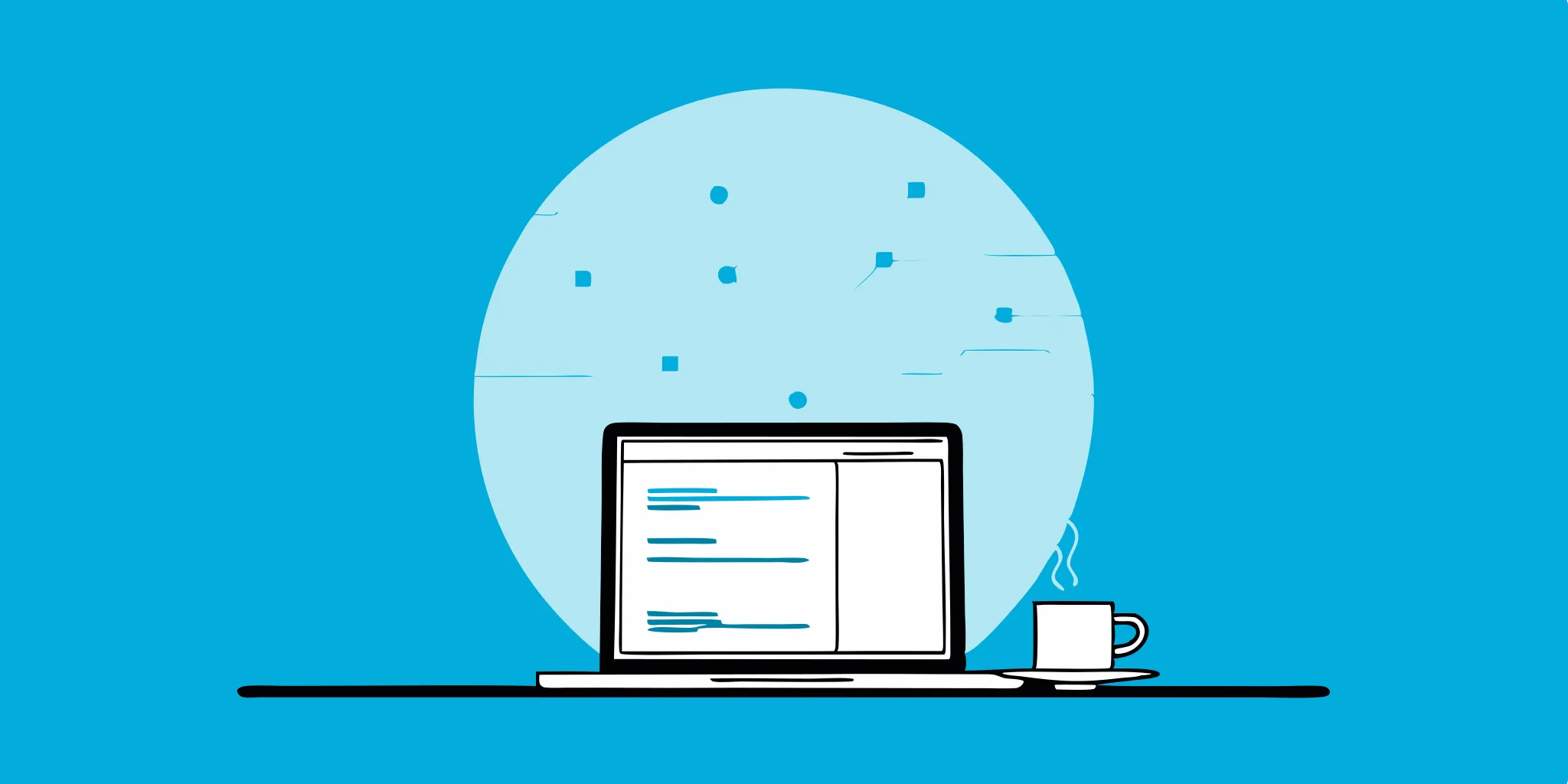
Practical Guide to Java Automation Testing
Master Java automation testing with this practical guide, covering essential tools, frameworks, and strategies to enhance your testing efficiency and reliability.

Automated Interface Testing: A Practical Guide
In the world of software development, time is of the essence. You need to deliver high-quality software quickly and efficiently. Manual interface testing can be a bottleneck, slowing down your...
%20(1).png?width=150&height=69&name=MuukTest-logo---light-background%20(3)%20(1).png)